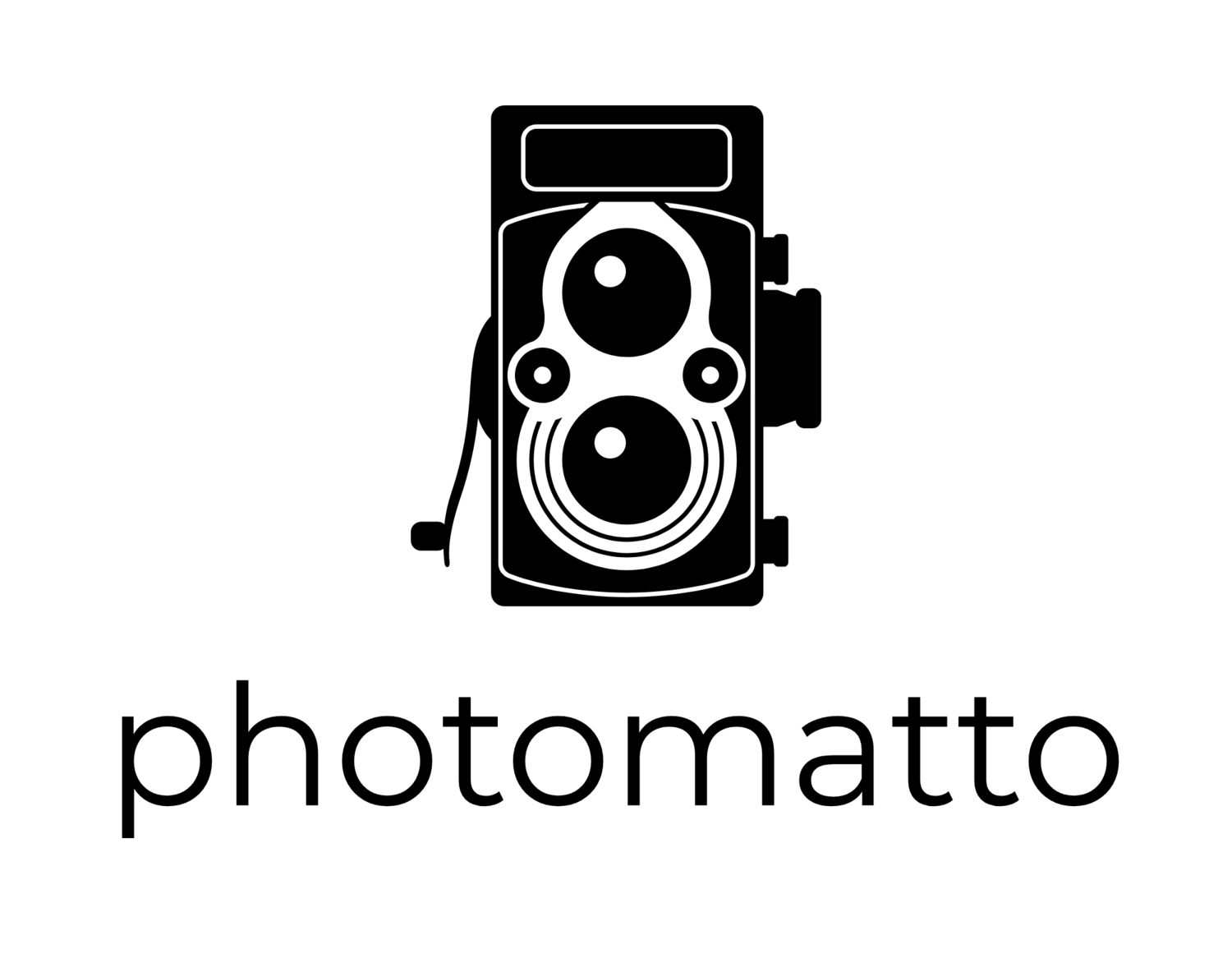One of the biggest challenges I’ve run into after having streamed at least 30 hours of content over the course of several months is dealing with the Canon’s battery pack limitations.
I’m using the official Canon BP-727 battery, which has 2685 mAh, the BM Premium and the Power2000 BP-727 clones both of which have 3000 mAh capacity. The total cost for all three was over $100.
Under most “normal” circumstances, these batteries each would provide 2.0 to 2.5 hours of power which would be fine, but when your streaming a soccer game that can last 2+ hours or a gymnastics meet that can last 2.5+ hours the battery will usually run out of juice sometime just near the end of the event, which is not ideal. And the battery performance varies quite a bit under various temperatures. Filming an outdoor soccer game in January in 30 degree celsius plus a wind, the battery may only last 1.5 hours at best.
To deal with this, I end the stream at half time of a soccer game and start up a new one after changing the camera’s battery, or in a gymnastics meet, I’ll do the same thing after the first two events. Either way I end up with two videos for each event.
Ideally, I’d like to have one video per event, even if that video is three hours long.
This whole Raspberry Pi live streaming is a pretty involved DIY project. One area that I’m not too comfortable with though is messing around with DIY power supply hacks. There are some cool things out there where you can integrate a lithium ion battery pack right into the Raspberry Pi enclosure. This concept made me wonder if there’s a way to use a USB power pack to power the Canon Vixia. The Vixia has its own propriety connector and it says that it requires a 5.3V power source. Most off-the-shelf USB power packs offer a 5.0V power source.
Well, it turns out that someone did build a USB to Canon cable. And the 5.0V USB power pack seems to work just fine in the video. I thought to myself “I could do that”. I started researching it. I’d need the male-to-female connector, a volt meter, and of course I’d need a solder iron, and cord shrink wrap. So the cost started adding up and like I said, this is an area that I’m not super comfortable with.
Before clicking the buy button to order all the DIY stuff to build my own cord, I decided to do a bit of searching on Amazon and yes indeed there’s an off-the-shelf cord for $9.99. I was 50/50 on whether it would work because of the voltage difference but I though it was worth a $10 gamble.
It arrived yesterday and I’m pleased to say it works perfectly!
Here’s a photo of the Raspberry Pi 3B and the Official 7” Touchscreen and the Lintest video capture card AND the Canon Vixia all running off one 20,000 mAh battery pack.